| Compare Cards | 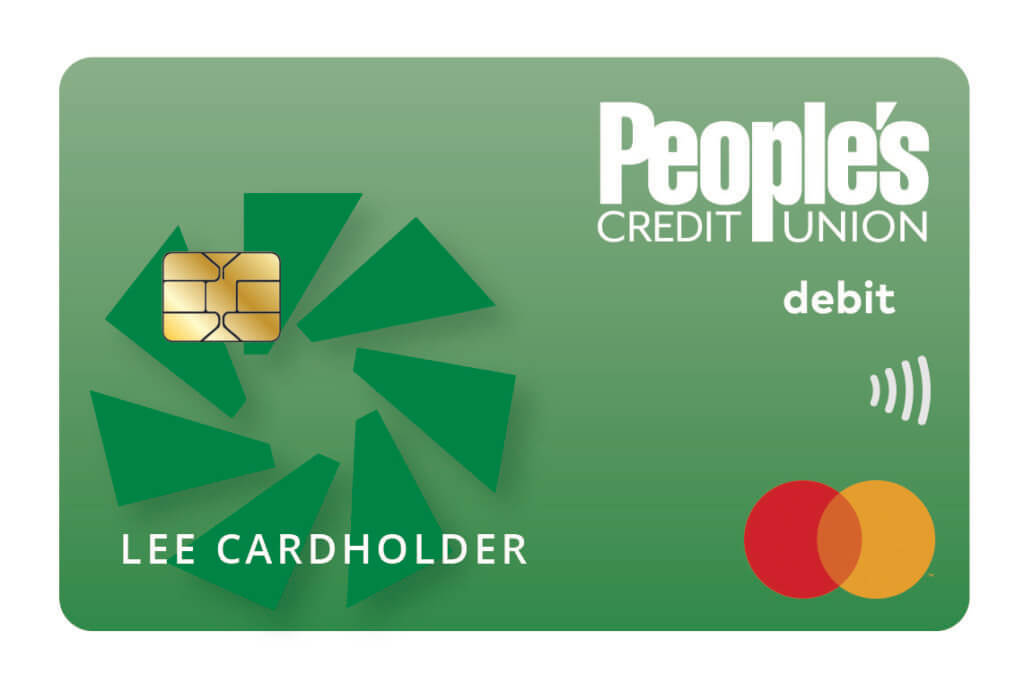 People's CU Savings Secured | Local Bank One | Local Credit Union | Local Credit Union Two | National Bank One |
|---|---|---|---|---|---|
| Promotional APR for Purchases and Balance Transfers | 0.00% | 0.00% | 0.00% | 0.00% | 0.00% |
| Lowest APR for Purchases | 7.50% | 29.74% | 29.74% | 20.40% | 26.24% |
| Lowest APR for Balance Transfers | 7.50% | 29.74% | 29.74% | 20.40% | 26.24% |
| Annual Fee | None | $25.00 | None | $99.00 | $12.00 |
| Apply Today |
Annual Percentage Rate (APR) are lowest and subject to change without notice. The advertised APR based on a credit score of 700 or higher. Other rates are available based on creditworthiness. APR (Annual Percentage Rate) for purchases, balance transfers, and cash advances- A fixed introductory rate of 0.00% will apply through your account's first twelve billing cycles. After that, your variable APR will be 7.75% (as of 11.08.24). This APR will vary with the market based on Wall Street Prime & creditworthiness.