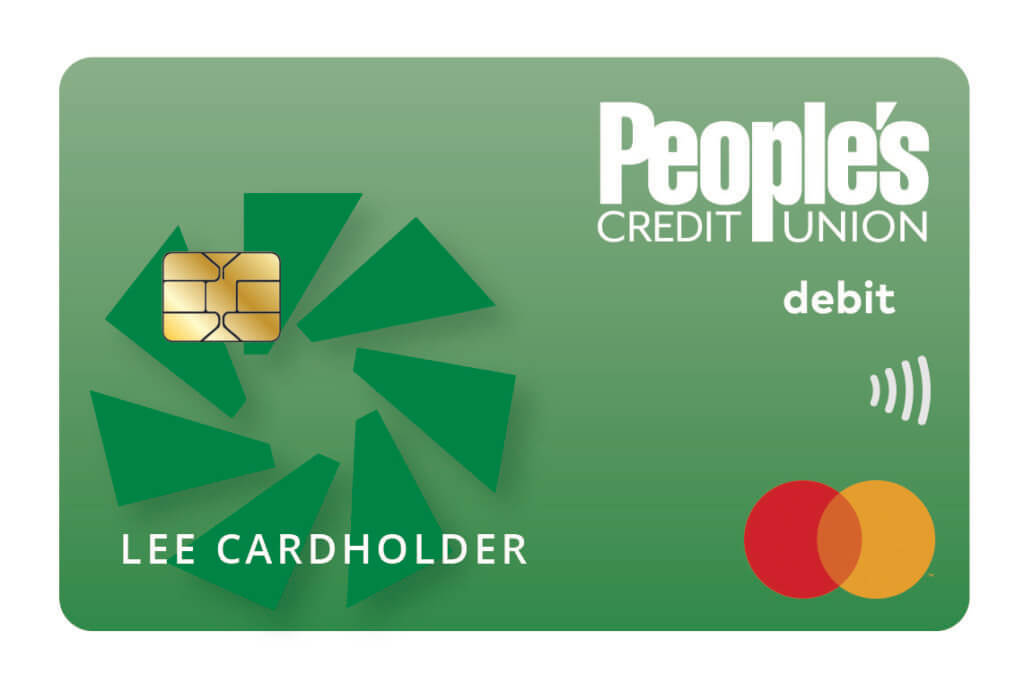Common Online Banking Questions:
What can we help you with today?
Yes, all the accounts you previously had access to will appear in your profile with the new platform.
If you normally login with your People’s Credit Union online banking credentials through QuickBooks, Quicken, or other account aggregation services, you will have to login again once you have completed the first-time login process in our new platform. Please note that access to your People’s online banking profile through QuickBooks may be unavailable for a few business days following the launch of the new platform.
Yes. During the upgrade process, these biometrics will be disabled. After you have successfully completed the first-time login process, you will be able to re-enable your device’s biometrics for easy login.
Alerts can be set up within the My Profile section in your online banking profile. There you can customize the specific alerts you would like to receive for your specific accounts.
To submit a travel notification if you anticipate using your debit card while traveling, navigate to the Travel Notification button in the Services & Tools section of your online banking profile. From there you would input your debit card number, the start and end dates of your travel, as well as the trip details.
You can also contact the Member Service Center during normal business hours at 800.498.8930.
Approved deposits made on a business day that we are open (Monday through Friday excluding state or federal holidays) before 4pm will post to your account by 9pm.
Within the PCU mobile app, you would select the “Deposit a Check” option. Once you have read the notices, you would select an account to which the check would be deposited and input the check amount. You would then take a picture of the front and back of the check in a well-lit environment, ideally with a dark background, as directed on the screen. The check must include “Mobile Deposit to PCU” under the endorsement to be accepted for deposit.
Once submitted, you will receive an email indicating that the check was received. Please retain the check for 30 days. Mobile deposited checks are manually reviewed and may be rejected upon review. If rejected, you will receive an email with the reason the deposit was not successful.
The fees associated with certain transactions can be found on our Fee Schedule page.
If you are sending funds to an account the payee has with People’s Credit Union, you can select the “Add an account to make a transfer or payment” option from the “Transfers” tab within your online banking ™ profile. You would then select “Send money to another People’s Credit Union member”, where you can enter the recipient’s name along with their account number, phone number on file, or email on file. After a payee is added, the payee will receive funds from a transfer instantly once the “Submit” button is selected and the transaction cannot be canceled or stopped.
If you are sending funds to an account the payee has at a different financial institution, you can utilize the P2P service within Bill Pay for this purpose. This can be accessed from your online banking ™ profile by selecting “Add Payee” within the “Bill Pay” menu option and selecting the option to pay a person. You can choose to pay the recipient using their account and routing numbers, email address, or phone number. For email or phone payments, the recipient would receive a link to input their information and receive the payment. Please note P2P transfers can take a few business days to complete.
If you are an existing member, you can open an additional deposit account through your online banking profile. Once you log in navigate to the Open an Account tab and follow the flow to complete the account opening process. Your new account can be funded with either an existing People’s Account or a linked external account.
To access your statements online for downloading or printing, you would sign into your online banking profile on a desktop or laptop to access the full site. Once logged in, you would navigate to the “Accounts” header and select “Statements & eDocuments”. Once on that page, you would select the desired account and follow the prompts to enroll in estatements or to view your statement if previously enrolled.
If you are an existing member, you can open an additional deposit account through your online banking profile. Once you log in navigate to the Open an Account tab and follow the flow to complete the account opening process. Your new account can be funded with either an existing People’s Account or a linked external account.